Installing and upgrading
Downloading and installing the Commerce Kickstart project is now easier than ever. If you have ever downloaded and installed a distribution for Drupal, then this should seem very familiar to you.
If you are having trouble installing, please check out our "Troubleshooting the Installation Guide."
Upgrading
Preserving customizations
Chances are you have customized Commerce Kickstart, and you should capture those overrides in a module before upgrading! If you do not, you may not be able to receive updates to distribution components, or possibly lose changes.
Check if any of Commerce Kickstart's Features are overridden:
- Open the admin menu, and click "Structure" -> "Features"
- Click on "Commerce Kickstart" in the vertical tabs
- Watch the "State" column and wait for the values to change from "Checking..." to either "Default" or "Overridden". This can take a few seconds to a few minutes, depending on how many Features you're using on your site.
- If any of the Commerce Kickstart Features have a state of "Overridden" it means your changes would be lost if all Features were reverted -which may be necessary to fully complete the upgrade!
To prevent your changes getting lost when Features are reverted, you have to capture them in an override module. The easiest way to do this is with Features Override, which is bundled with Commerce Kickstart (but not enabled) since version 2.27
See these great articles on the Phase2 blog about using Features Override:
- A new paradigm for overriding Drupal Features
- Features and Overrides – Part Deux
- Features and Overrides – Part III
Features Override upgrade documentation borrowed from Updating Panopoly documentation
Updating your files
If you are upgrading your site from a previous release of Commerce Kickstart (since 2.x RC1 forward), we support an upgrade path.
IMPORTANT - Drush 8.x-6.x supports an upgrade for Kickstart 2, but it is not the common "drush up" command. Use the following code snippets (and make sure to backup everything):
$ drush dl commerce_kickstart
$ drush updatedb -y
Or you can follow the step by step instructions below.
- Log in to your site as admin (user 1)
- Create a complete backup of your files and database. (This can be accomplished with Backup & Migrate or Drush)
- Download the latest release of Kickstart 2 by scrolling down to the bottom of the page and choosing between a tar.gz and a .zip file.
NOTE You absolutely want to download the full package with core, as Kickstart 2 does ship with core patches - Extract to an empty folder
- Delete all files and folders on your site except the sites folder (remember you should have a backup before doing this)
- Copy or Move all files and folders except the sites/ folder from the new release to your current site.
- Go to /update.php and run any and all updates.
- Be happy because you are now on the latest release of all that is fantastic with Kickstart 2
Pre-Installation Checklist
NOTE A bug in MAMP causes seg faults in the php interpreter.
NOTE A bug in Windows extractor causes filename path issues, to avoid please use 7zip or similar third-party extractor program.
- New Site or Existing? This is a distribution and will not work with existing sites. A lot of the new modules developed can be installed separately (inline entity form, for example), but you will break your site if you try to install this distribution on your current site. See http://drupal.org/node/1680332 and http://drupal.org/node/1705356
- Server or local? You need to decide if you are going to install the Commerce Kickstart locally or on a server somewhere. Local setup is typically free and pretty easy. Server installation can be pretty simple too, but requires that you know the command line or are willing to wait for FTP to get it on your server so you can do something.
- Drupal Installation Guide
- For information about setting up a web server on a local computer, see the Local Server Setup section of the Developing for Drupal guide.
- For information about setting up a Drupal site on Windows, see the Installing Drupal on Windows Drupal.org article.
- Database? You will need an empty database for your new kickstart installation to use. If you are using a host, you will likely find a control panel that lets you create a database. Creating a database can be complicated if you’ve never done it before.
- RAM and load time? Unfortunately, most server installations keep a very minimal default setting for your website to use per instance. This includes the local installations as well. For more information on how to increase your RAM on apache, see the Increase PHP memory limit Drupal.org article.
Installing Drupal Commerce Kickstart 2
Did you skip the pre-installation checklist? Shame on you. Make sure you have everything ready for the actual installation, then proceed:
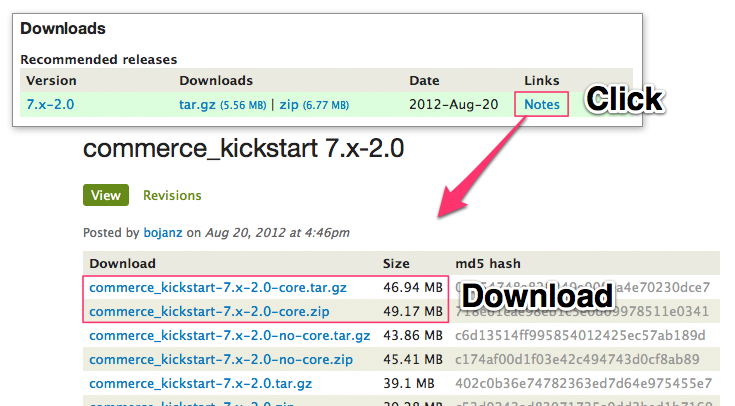
Download Kickstart
Make sure you click on “Notes” so you can see all of the various download options. You absolutely want to download the full core version as Kickstart 2 ships with core patches.
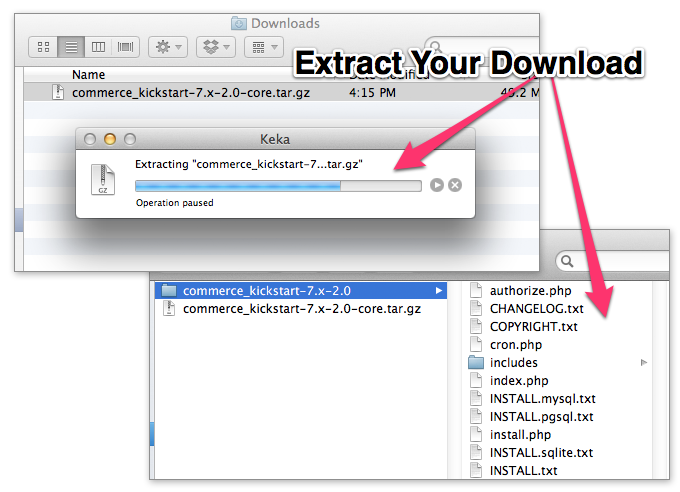
Extract the Files
The files come compressed in either zip or tar.gz. Once you have them extracted, you will want to place the entire folder in your site's root folder (also called www root or docroot). Make sure you move the entire folder, because it is very easy to forget to copy the typically hidden .htaccess file, which is required for lots of important functions.
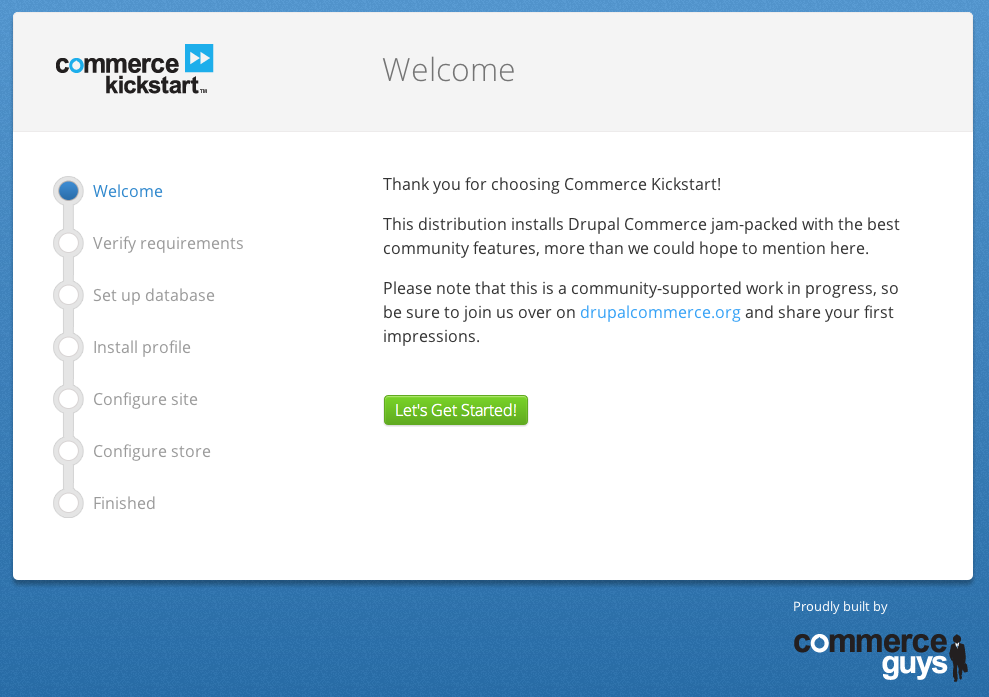
Welcome Screen
This is the first installation screen. If you see the welcome message, then you have successfully copied your files into the right folder. Congrats!
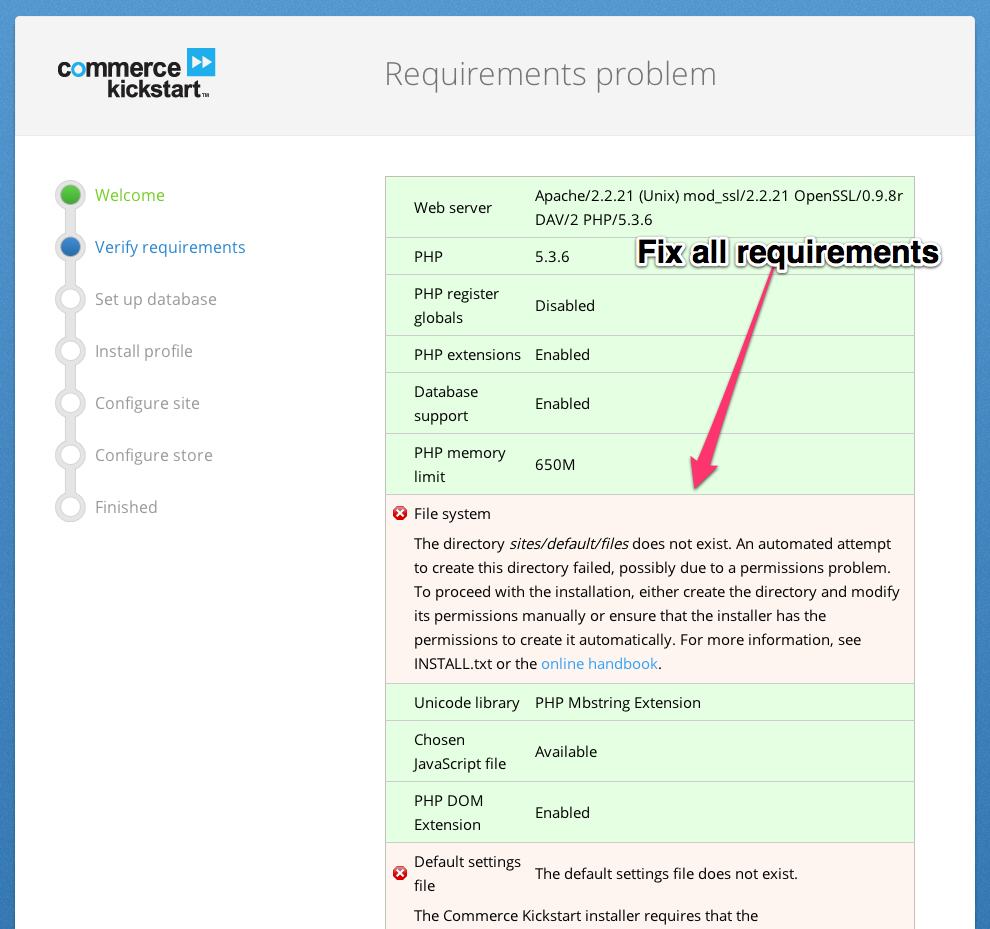
Requirements
If you happen to have a requirements problem, this page will help you resolve those issues.
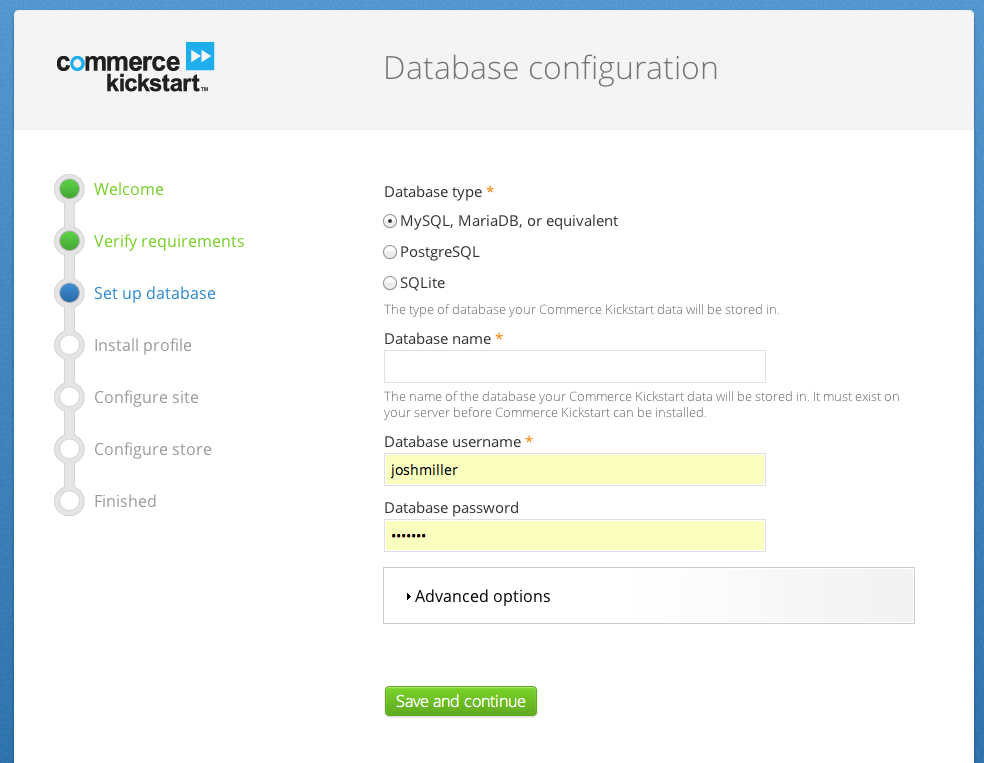
Database Config
Connecting to your database is probably the most important step in the installation. It’s possible you will see this screen a couple of times as you hone your ability to choose the right combination of passwords and database name.
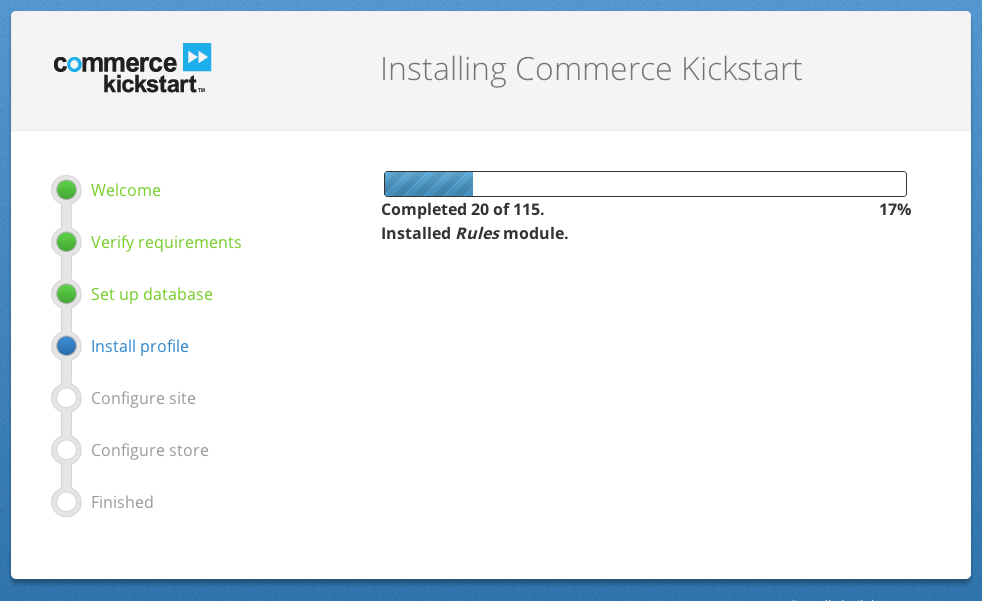
Install Profile
This screen requires no interaction on your part. It’s designed to handle as many actions as your server can handle per page load.
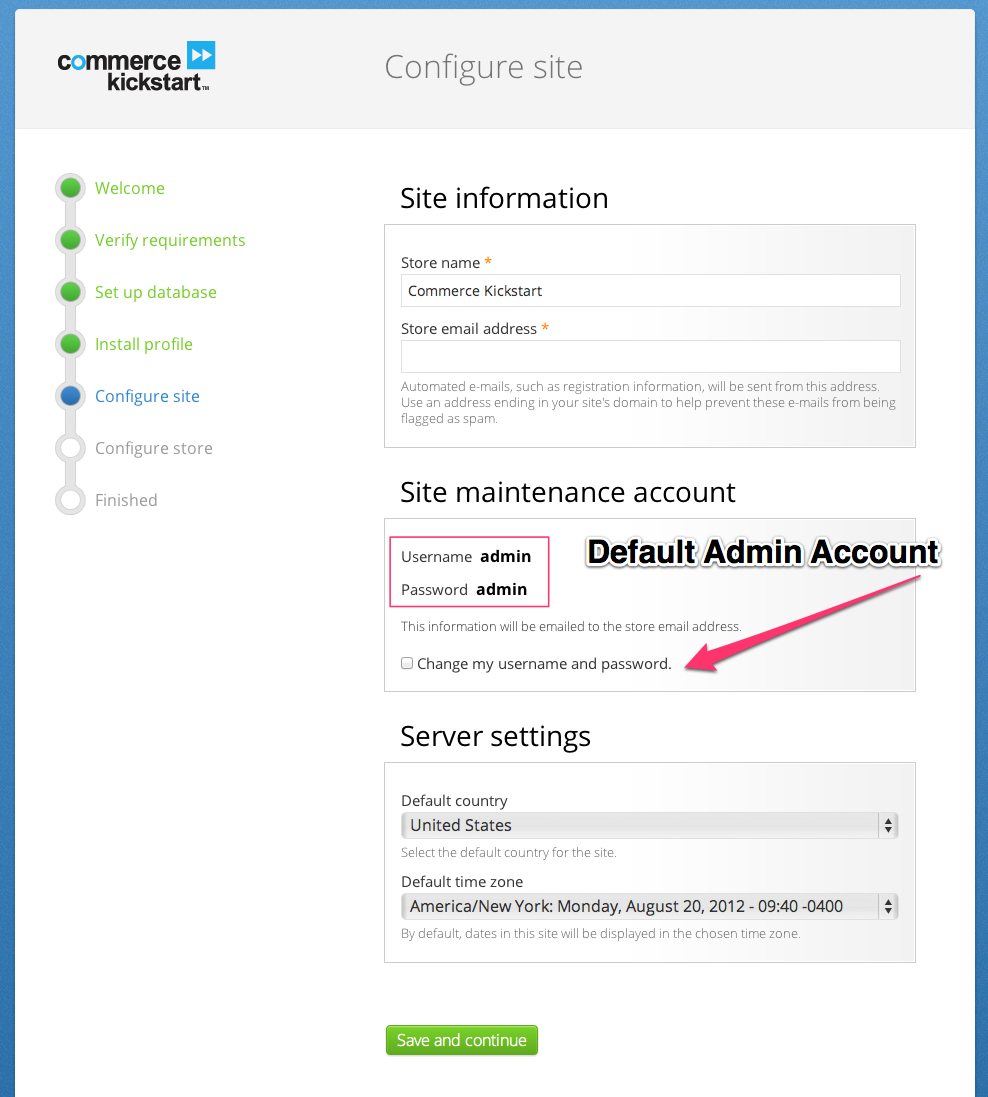
Site Configuration
This is where you can set the Store Name, Store Email Address and timezone information.
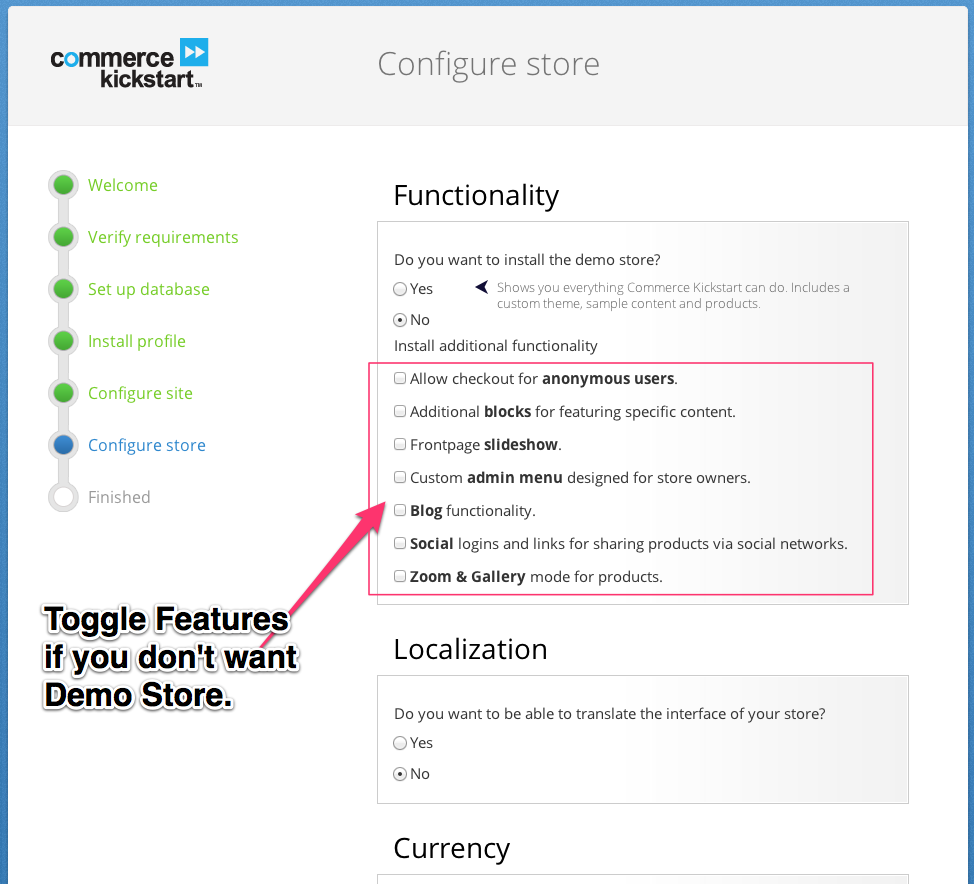
Store Content
You’re so close to having a complete Commerce Kickstart installation! All that is left is to determine whether you want to install the demo store. Be careful: once installed, the demo store is not removable without reinstalling the whole site!
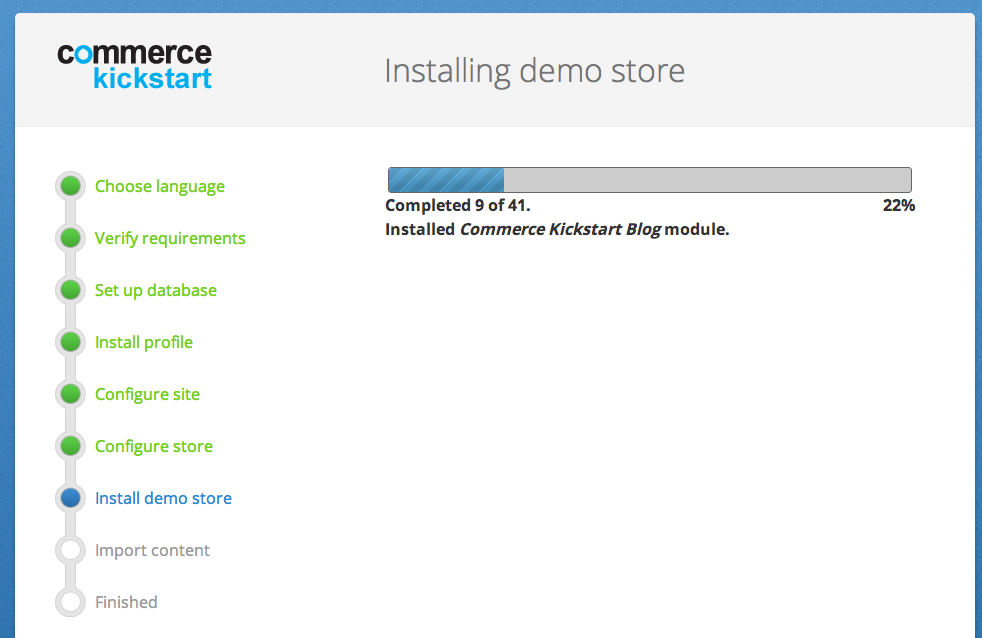
Importing Products
This screen shouldn’t take too long to complete. It’s simply showing you the progress of importing the content to your site. If you’re interested in how we do it, we are simply using the commerce migrate module to handle the import and features to set it up.
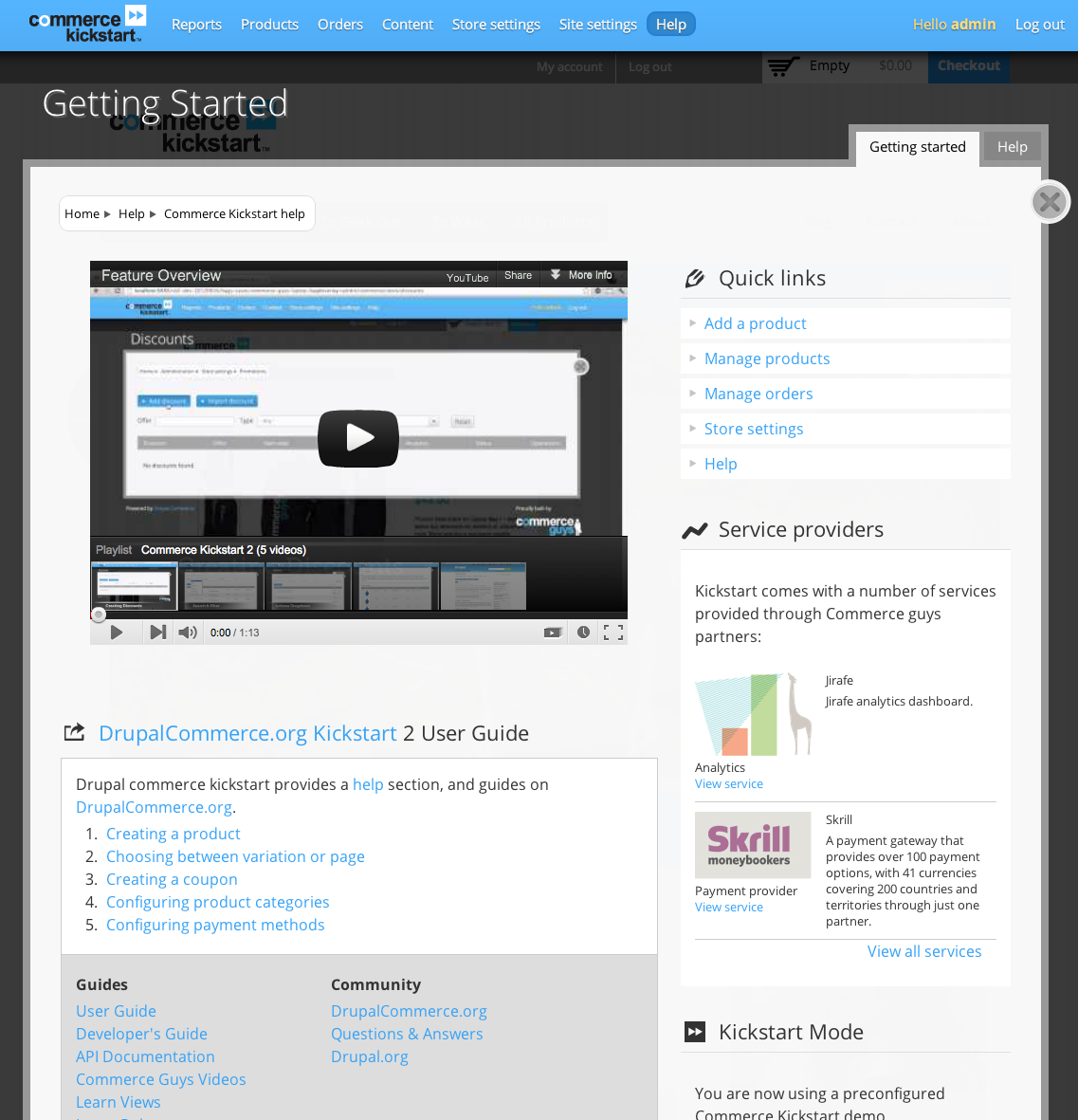
Getting Started
The getting started screen and "help" tab are there to give you guidance for using Drupal Commerce Kickstart 2 and all of it's features.
Troubleshooting the Kickstart 2 Installation
There are a few hiccups people have posted about and we've tried our best to give you next steps. Chances are, you won't have any problem installing Commerce Kickstart 2, but if you do, we have listed the bare minimum requirements and a few odd settings that sometimes cause problems.
NOTE A bug in MAMP causes seg faults in the php interpreter.
- Disk Space: 45 MB
- RAM: minimum 128M, more is recommended because your server can fail with this memory if it is at all strained (learn how to configure).
- Web Server: Apache 1.3, Apache 2.x, or Microsoft IIS
- Database: MySQL 5.0.15 or higher with PDO, PostgreSQL 8.3 or higher with PDO, SQLite 3.3.7 or higher
Details are offered on the Drupal Requirements Page.
Odd Settings
There are a few settings that default to good values, but can interfere with installation should you have changed defaults:
- xdebug setup: If you are using xdebug, you'll want to make sure you have the nesting levels configured accurately. (https://drupal.org/node/1663314)
- apache setup: max_allowed_packet needs to be 16M minimum
- required php libraries: Commerce Kickstart 2 requires the Curl PHP Library to be installed.
Quick reminder about Memory
Since the Commerce Kickstart 2 distribution can install an entire setup and configured working demo, the installation process requires a bit more sustained power. In our early beta tests, installations can sometimes silently fail when it uses close to your memory limit. Migrate will stop importing content and you will end up with the settings of a new store and very little content. The solution to fix this situation is to reinstall with a higher memory limit, or to rerun the migrations using the Drush command "drush ms" or by enabling the module "Migrate UI" and going to admin/content/migrate.
Hosting Commerce Kickstart
Most hosts capable of running Drupal should be able to run Commerce Kickstart. A PHP memory limit of greater than 128M is required.
These hosts have proven experience with running Commerce Kickstart:
Commerce Guys: The software vendor that created and maintains Drupal Commerce and Commerce Kickstart - offers Platform.sh, a Platform-as-a-Service for running Commerce sites: https://platform.sh
Pantheon: Cloud hosting for Drupal, features a 1-click installer for Commerce Kickstart 2.x.