Addresses
The Address module provides functionality for storing, validating, and displaying international postal addresses. On eCommerce sites in general, when going through checkout customers are often annoyed by US-centric address forms. When interviewed about cart abandonment, this topic is a common complaint. In Drupal Commerce, the Address module solves this problem by providing country-specific address forms to customers along with the capability to display the addresses properly for shipping or billing purposes.
- Learn about the structure of addresses and address formats.
- Create a custom address field by repurposing an unused one.
- Modify the list of available countries and set the default country for customers.
- Add or modify subdivisions for a country.
- Override address field settings to control whether certain fields are always hidden, optional, or required.
- Customize address form fields and their labels.
- Set initial values for address fields.
- TBD: use an external service for postal code validation.
- Use the Default address formatter for country-specific address formats or extend it to modify its functionality.
- Use the Plain address formatter with custom theming to precisely control the display of addresses.
- Override the default language used for formatting addresses on multilingual sites.
- TBD
Address Formats
The Address module provides a custom address field that can have the following properties:
- Given name (First name)
- Additional name (Middle name / Patronymic)
- Family name (Last name)
- Organization
- Address line 1
- Address line 2
- Postal code
- Sorting code
- Dependent Locality (Neighborhood / Suburb)
- Locality (City)
- Administrative area (State / Province)
- Country (limited to pre-defined list of available countries)
What is an address format?
An address format is the definition of how a country's addresses should be rendered for display and how the form for entering an address for that country should be rendered and validated. Address formats are defined on a per-country basis. They make it possible to dynamically alter the form used to enter addresses based on the selected country. Without address formats, an address form might look something like this:
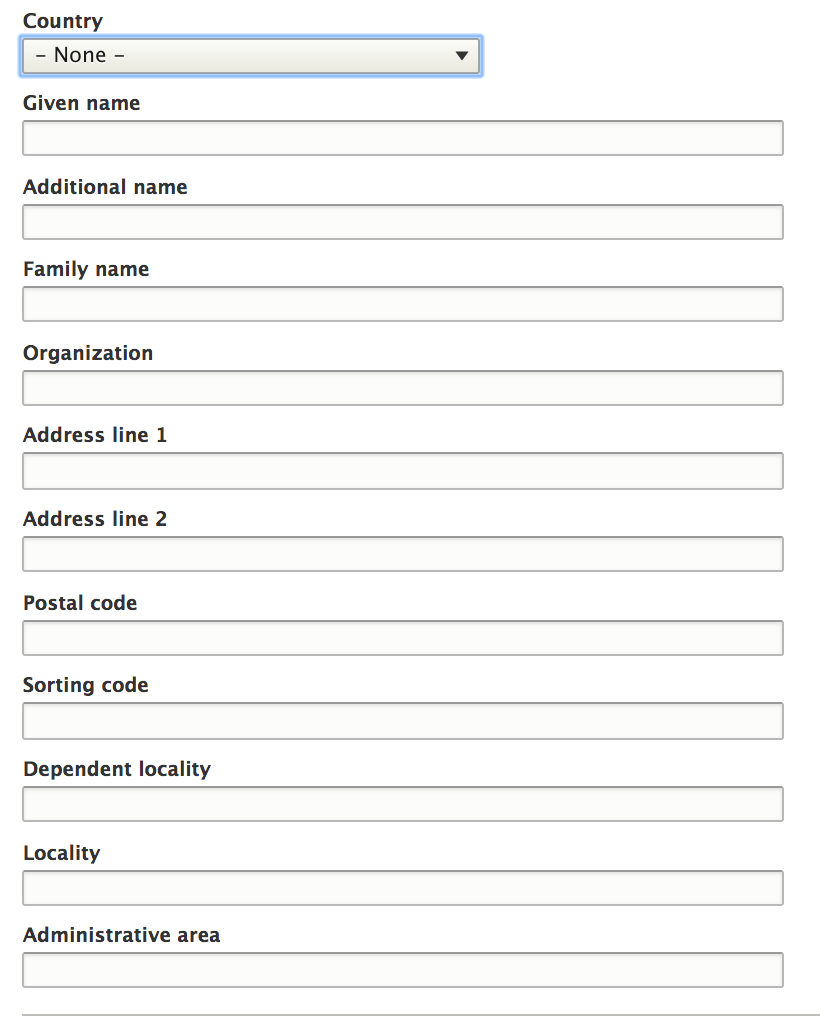
With address formats, we can have forms that dynamically change based on the selected country. Here, changing the selected country from Armenia to United States results in a change to the Postal code, City, and Province fields:
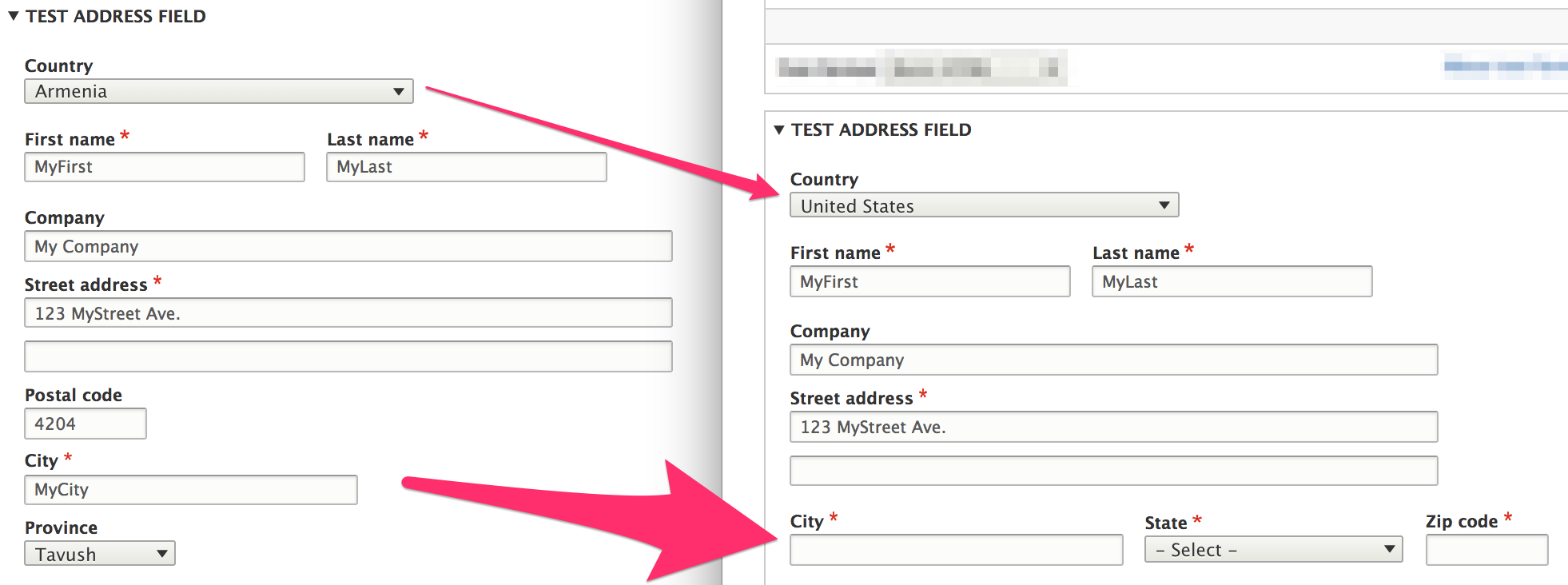
Each country has a different address format that tells us:
- Which fields are used in which order (Is there a state field? Does the zip code come before the city? After the state?)
- Which fields are required
- Which fields need to be uppercased for the actual mailing to facilitate automated sorting of mail
- The labels for the administrative area (state, province, parish, etc.), and the postal code (Postal code or ZIP code)
- Validation rules for postal codes, usually in the form of a regular expression.
In countries using a non-latin script (such as China, Taiwan, Korea), the order of fields varies based on the language/script used. Addresses written in latin script follow the minor-to-major order (start with the street, end with the country) while addresses written in the chinese script follow the major-to-minor order (start with the country, end with the street).
All this needs to be taken into account when generating and validating an address form. Selecting a different country requires re-rendering the address form using a different format.
Address format repository
The Commerce Guys Addressing library provides an address format repository with formats for over 200 countries. The formats are generated from Google's Address Data Service. For example, here are the instantiated address formats for Armenia (country code AM) and the United States (country code US).
'AM' => [
'format' => "%givenName %familyName\n%organization\n%addressLine1\n%addressLine2\n%postalCode\n%locality\n%administrativeArea",
'postal_code_pattern' => '(?:37)?\d{4}',
'subdivision_depth' => 1,
],
'US' => [
'format' => "%givenName %familyName\n%organization\n%addressLine1\n%addressLine2\n%locality, %administrativeArea %postalCode",
'required_fields' => [
'addressLine1', 'locality', 'administrativeArea', 'postalCode',
],
'uppercase_fields' => [
'locality', 'administrativeArea',
],
'administrative_area_type' => 'state',
'postal_code_type' => 'zip',
'postal_code_pattern' => '(\d{5})(?:[ \-](\d{4}))?',
'subdivision_depth' => 1,
],
You can see how the format string matches up with the forms displayed in the above image. The postal code, locality, and administrative area (province) fields appear on separate lines for Armenia. For the United States, locality, administrative area (state), and postal code appear inline on a single line.
What about address field X? Can I add another property to an address field?
No, not without great difficulty. But you can repurpose an unused property for a custom one. For example, suppose you need a Building name field. In this example, we'll assume that we don't need to use the Additional name (middle name) field. Let's look at how we can repurpose this unused field for a custom, Building name field.
For any countries that include Company (Organization) in their address format, we want Building name to be included on the subsequent line.
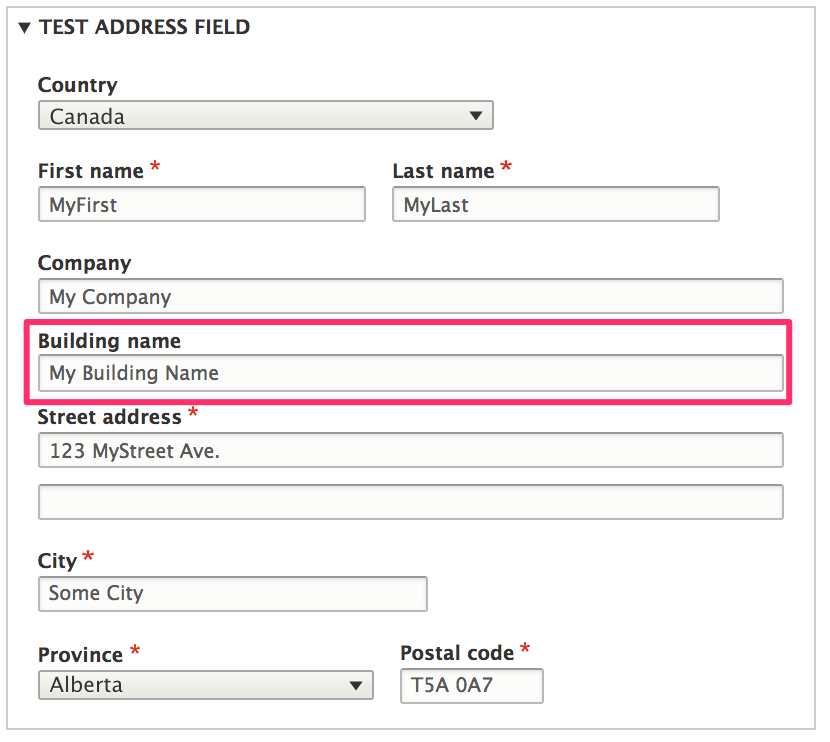
First, we'll implement an EventSubscriber for the AddressEvents::ADDRESS_FORMAT event, to customize the address formats for all countries. This example assumes that we have already created a custom module, named mymodule. Here is our event subscriber class, in which we insert the additionalName field after organization in our address format:
<?php
namespace Drupal\mymodule\EventSubscriber;
use Drupal\address\Event\AddressEvents;
use Drupal\address\Event\AddressFormatEvent;
use Symfony\Component\EventDispatcher\EventSubscriberInterface;
/**
* Repurposes additional name field as building name.
*/
class BuildingNameEventSubscriber implements EventSubscriberInterface {
public static function getSubscribedEvents() {
$events[AddressEvents::ADDRESS_FORMAT][] = ['onAddressFormat'];
return $events;
}
public function onAddressFormat(AddressFormatEvent $event) {
$definition = $event->getDefinition();
// Place %additionalName after %organization in the format.
$format = $definition['format'];
$format = str_replace('%additionalName', '', $format);
$format = str_replace('%organization', "%organization\n%additionalName", $format);
$definition['format'] = $format;
$event->setDefinition($definition);
}
}
Next, we need to add our custom event subscriber to the module's services YAML file, mymodule.services.yml:
services:
mymodule.subscriber:
class: Drupal\mymodule\EventSubscriber\BuildingNameEventSubscriber
tags:
- {name: event_subscriber}
After rebuilding caches, the Middle name field now appears immediately after the Company field on both the address form and the displayed address:
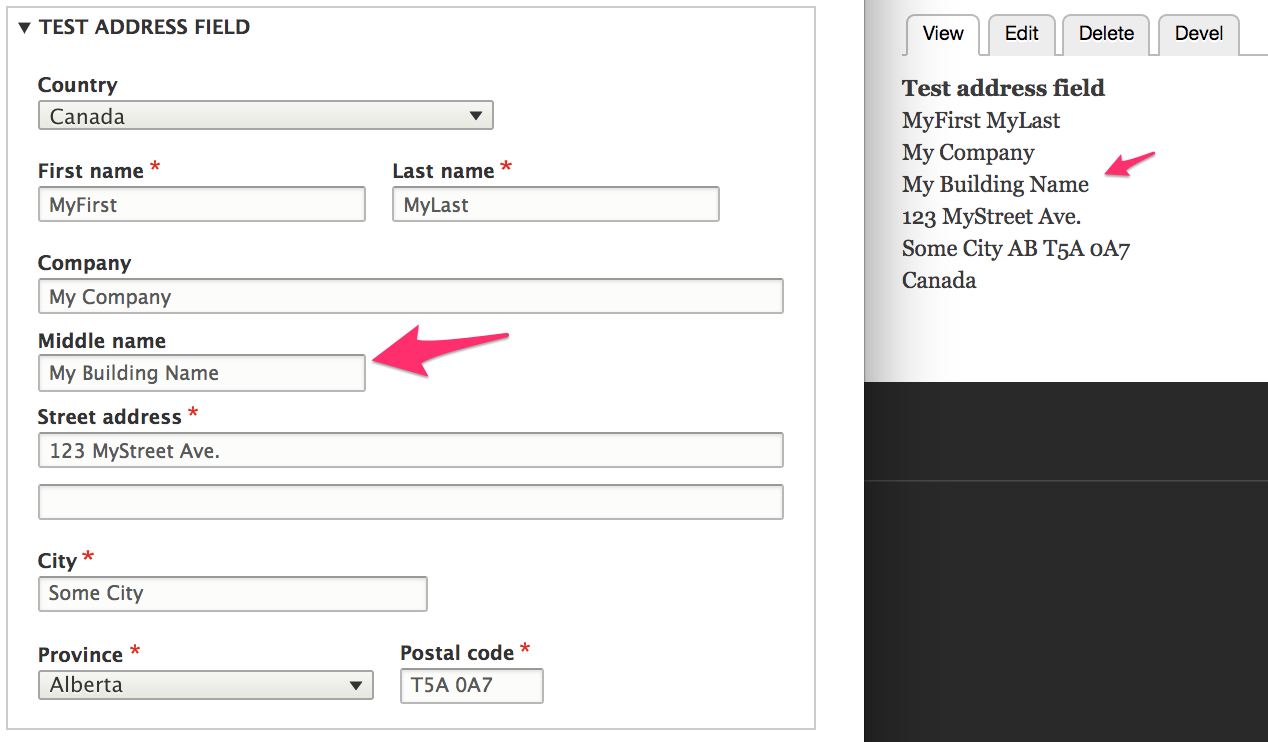
Next, we need to relabel Middle name as Building name and change its textfield size to match the Company textfield. We'll do this by modifying the additional_name address element field in an #after_build callback function.
<?php
use Drupal\Core\Form\FormStateInterface;
function mymodule_form_alter(&$form, FormStateInterface $form_state, $form_id) {
if (($form_id == 'profile_customer_edit_form') || ($form_id == 'profile_customer_add_form')) {
$form['address']['widget'][0]['address']['#after_build'][] = 'mymodule_customize_address';
}
}
function mymodule_customize_address($element, $form_state) {
$element['additional_name']['#title'] = t('Building name');
$element['additional_name']['#size'] = 60;
return $element;
}
Contries and subdivisons
The Address module provides a custom Country field type along with a custom form element, default formatter, and default widget. Country data is stored internally using standard 2-letter codes. Country codes are limited to the list of available countries.
What is the list of available countries and how can I change it?
The Commerce Guys Addressing library provides a list of countries with translations for over 250 locales. This library is a requirement for the Address module, which is part of why we strongly recommend using Composer to manage your Drupal Commerce project. The dataset is stored locally in JSON format. For the actual list, see the CountryRepository class: commerceguys/addressing/src/Country/CountryRepository.php.
You can alter the list of available countries for a select list by subscribing to the AddressEvents::AVAILABLE_COUNTRIES event. Here is a simple example of an event subscriber for the available countries event. It reduces the set of available countries to just 5: Australia, Brazil, Canada, Japan, and the United Kingdom.
<?php
namespace Drupal\mymodule\EventSubscriber;
use Drupal\address\Event\AddressEvents;
use Drupal\address\Event\AvailableCountriesEvent;
use Symfony\Component\EventDispatcher\EventSubscriberInterface;
class LimitCountriesEventSubscriber implements EventSubscriberInterface {
public static function getSubscribedEvents() {
$events[AddressEvents::AVAILABLE_COUNTRIES][] = ['onAvailableCountries'];
return $events;
}
public function onAvailableCountries(AvailableCountriesEvent $event) {
$countries = ['AU' => 'AU', 'BR' => 'BR', 'CA' => 'CA', 'GB' => 'GB', 'JP' => 'JP'];
$event->setAvailableCountries($countries);
}
}
Don't forget to include this event subscriber in your custom module's services.yml file and rebuild caches.
How do I set the default country for customers?
Default country is a field setting for Address fields. To set the default country for customers, you need to configure the Address field for the Customer profile type. This administration page is located at /admin/config/people/profile-types/manage/customer/fields/profile.customer.address. Select the default country from the list of options:
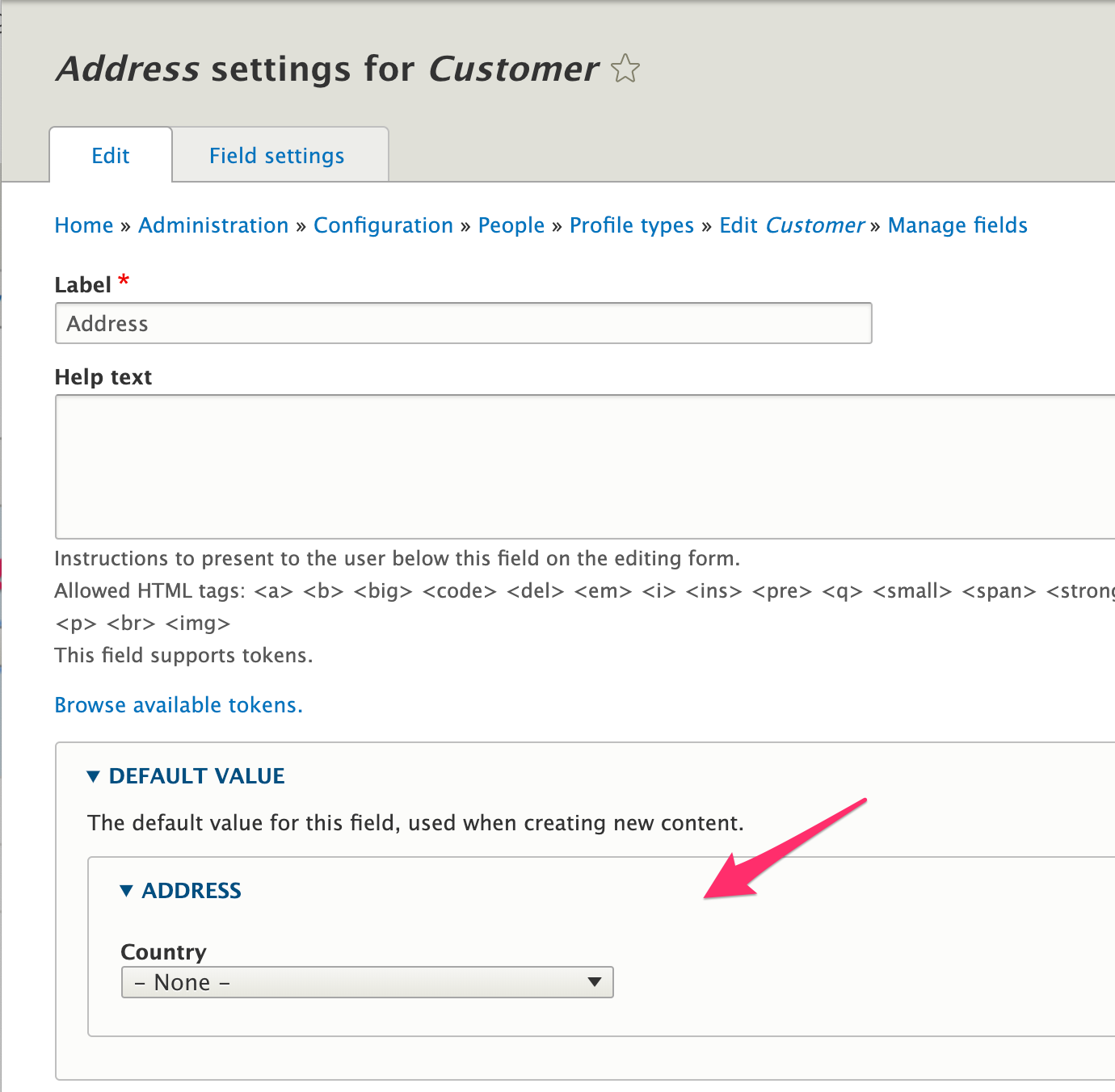
Country subdivisions
A country can have several levels of subdivisions that are used for addressing. In the United States that would be the state. In Brazil it would be the state and the municipality. In China it would be the province, the prefecture-level city, and the county. The Address module provides user-friendly address forms that provide dropdowns for these subdivisions, thus speeding up the data entry process and reducing mistakes.
Subdivision data is provided by the Commerce Guys addressing library. Subdivisions are hierarchcial, with up to 3 levels: Administrative area -> Locality -> Dependent locality. For each level, there is a set list of options that is used to populate form select lists (dropdown menus). For example, both Australia and the United States have a single level of subdivisions, called States. If United States is selected as the country, then its 50 states and additional territories appear as State options. If Australia is selected, then its 8 state/territory options are displayed:
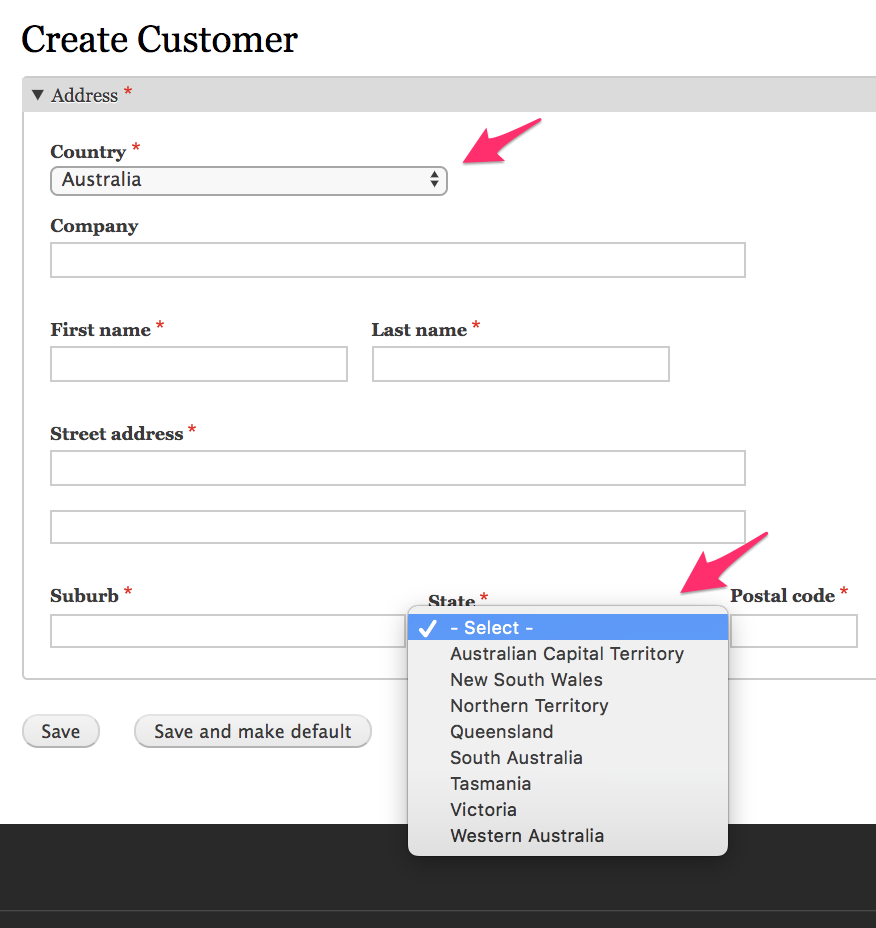
South Korea is an example of a country with an additional level of subdivisions. Once an administrative area, labeled Do si, is selected, a list of locality (City) options appears:
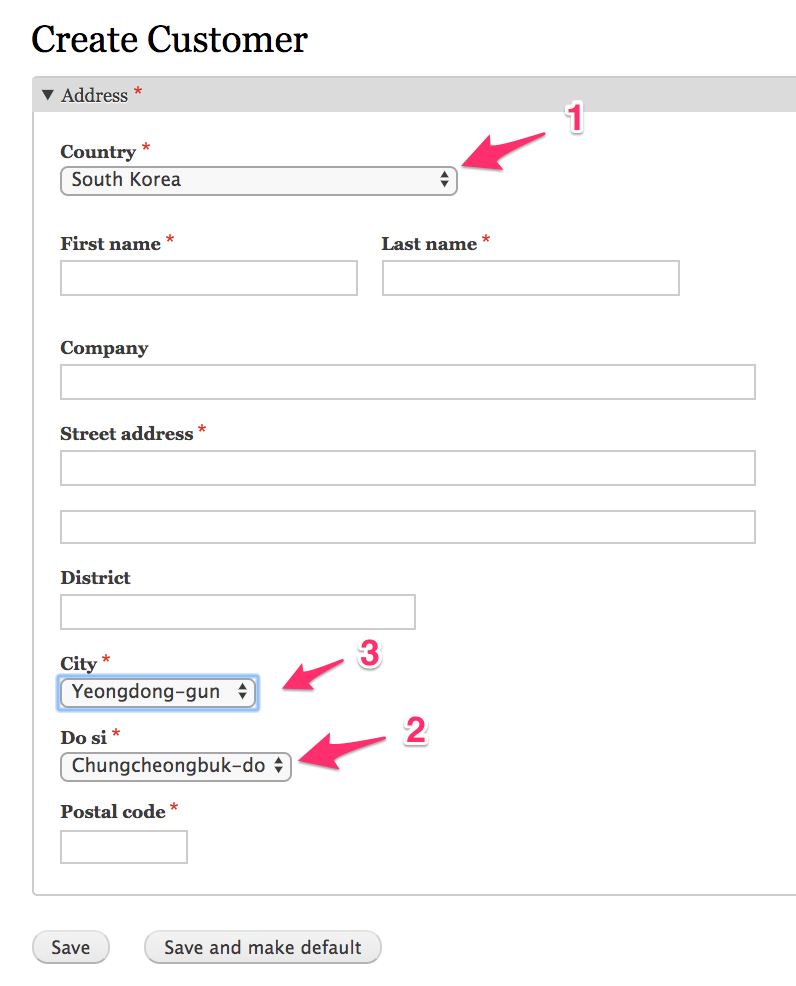
The dataset is stored locally in JSON format. To view the actual data, see commerceguys/addressing/resources/subdivision.
Why is country X missing subdivisions?
The Commerce Guys addressing data set only includes subdivisions that are required for addressing.
How do I add or modify subdivisions for a country?
You can modify the subdivision data returned for a specific country by subscribing to the AddressEvents::SUBDIVISIONS event. The Address module includes an example subdivisions event subscriber in its test code. See address/tests/modules/address_test/src/EventSubscriber/GreatBritainEventSubscriber.php. In this example code, a county field and a predefined list of counties are added for the United Kingdom (country code GB).
When United Kingdom is selected as the country, a County select field appears with the list of options we've defined:
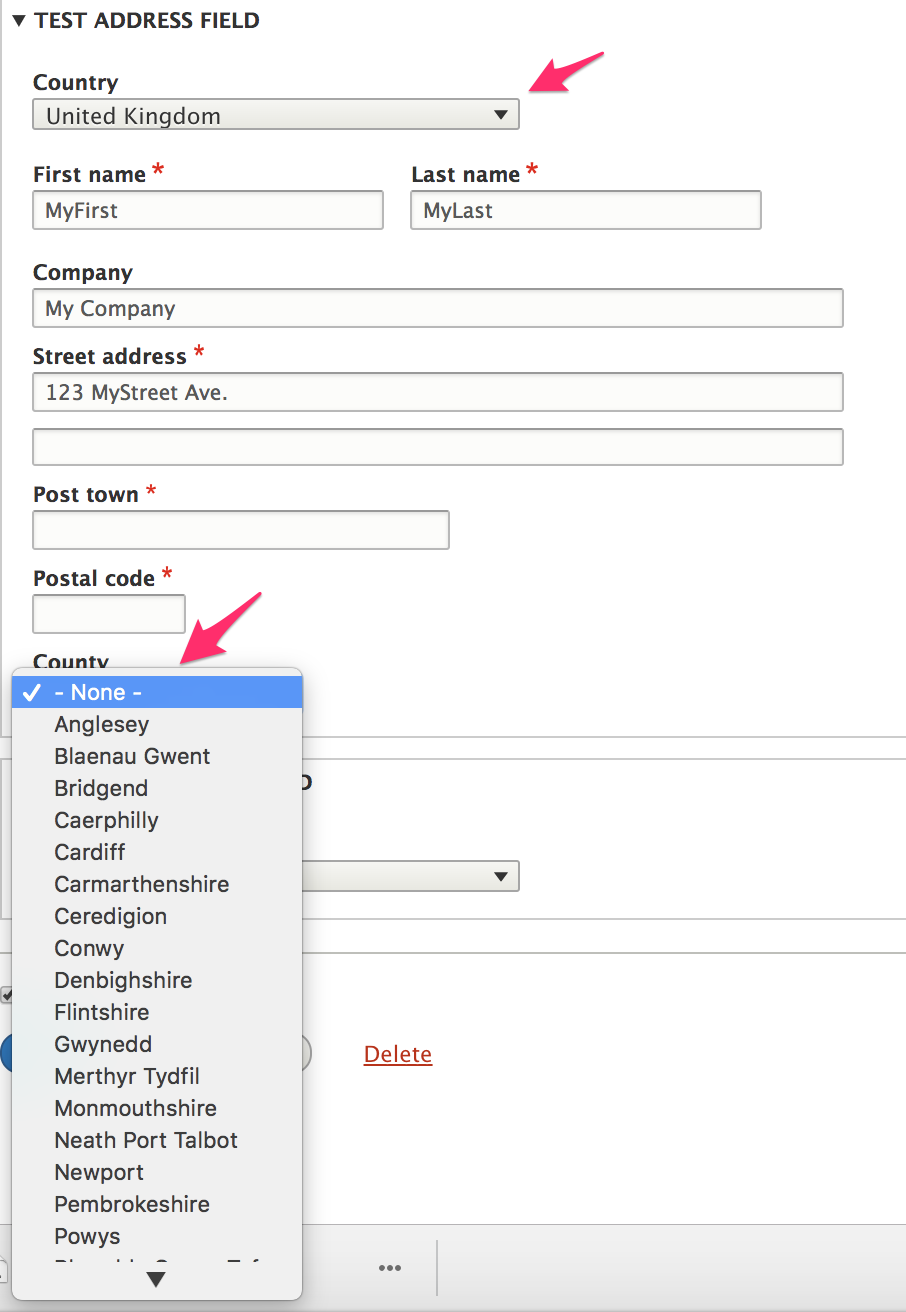
To start, we subscribe to the AddressEvents::SUBDIVISIONS event and implement its callback method: onSubdivisions(). We only include the Welsh countries here, for simplicity; a real subscriber would include the full list, sourced from the CLDR "Territory Subdivisions" listing.
public static function getSubscribedEvents() {
$events[AddressEvents::SUBDIVISIONS][] = ['onSubdivisions'];
return $events;
}
public function onSubdivisions(SubdivisionsEvent $event) {
// For administrative areas $parents is an array with just the country code.
// Otherwise it also contains the parent subdivision codes. For example,
// if we were defining cities in California, $parents would be ['US', 'CA'].
$parents = $event->getParents();
if ($event->getParents() != ['GB']) {
return;
}
$definitions = [
'country_code' => $parents[0],
'parents' => $parents,
'subdivisions' => [
// Key by the subdivision code, which is the value that's displayed on
// the formatted address. Could be an abbreviation (e.g 'CA' for
// California) or a full name like below.
// If it's an abbreviation, define a 'name' in the subarray, to be used
// in the address widget dropdown.
'Anglesey' => [],
// You can optionally define an ISO 3166-2 code for each subdivision.
'Blaenau Gwent' => [
'iso_code' => 'GB-BGW',
],
'Bridgend' => [],
'Caerphilly' => [],
'Cardiff' => [],
'Carmarthenshire' => [],
'Ceredigion' => [],
'Conwy' => [],
'Denbighshire' => [],
'Flintshire' => [],
'Gwynedd' => [],
'Merthyr Tydfil' => [],
'Monmouthshire' => [],
'Neath Port Talbot' => [],
'Newport' => [],
'Pembrokeshire' => [],
'Powys' => [],
'Rhondda Cynon Taf' => [],
'Swansea' => [],
'Tarfaen' => [],
'Vale of Glamorgan' => [],
'Wrexham' => [],
],
];
$event->setDefinitions($definitions);
}
Next, we need to customize the address format defined for the United Kingdom by subscribing to the AddressEvents::ADDRESS_FORMAT event. We'll add that into the getSubscribedEvents() method:
public static function getSubscribedEvents() {
$events[AddressEvents::ADDRESS_FORMAT][] = ['onAddressFormat'];
$events[AddressEvents::SUBDIVISIONS][] = ['onSubdivisions'];
return $events;
}
public function onAddressFormat(AddressFormatEvent $event) {
$definition = $event->getDefinition();
if ($definition['country_code'] == 'GB') {
$definition['format'] = $definition['format'] . "\n%administrativeArea";
$definition['administrative_area_type'] = AdministrativeAreaType::COUNTY;
$definition['subdivision_depth'] = 1;
$event->setDefinition($definition);
}
}
Don't forget to include the event subscriber in your custom module's services.yml file and rebuild caches!
How can I alter a subdivision list without affecting the stored address formats
In the previous example, we created new address format data. In some cases, you might want to just make a minor modification to existing data. Or perhaps you'd like to have different subdivision lists in different contexts. For example, suppose you'd like to have an address field that only displays a subset of States for addresses in the United States. In this example, we'll limit the options for States in the United States to just the Mid-Atlantic states: New York, New Jersey, Pennsylvania, Delaware, Maryland, Washington, D.C., Virginia, and West Virginia.
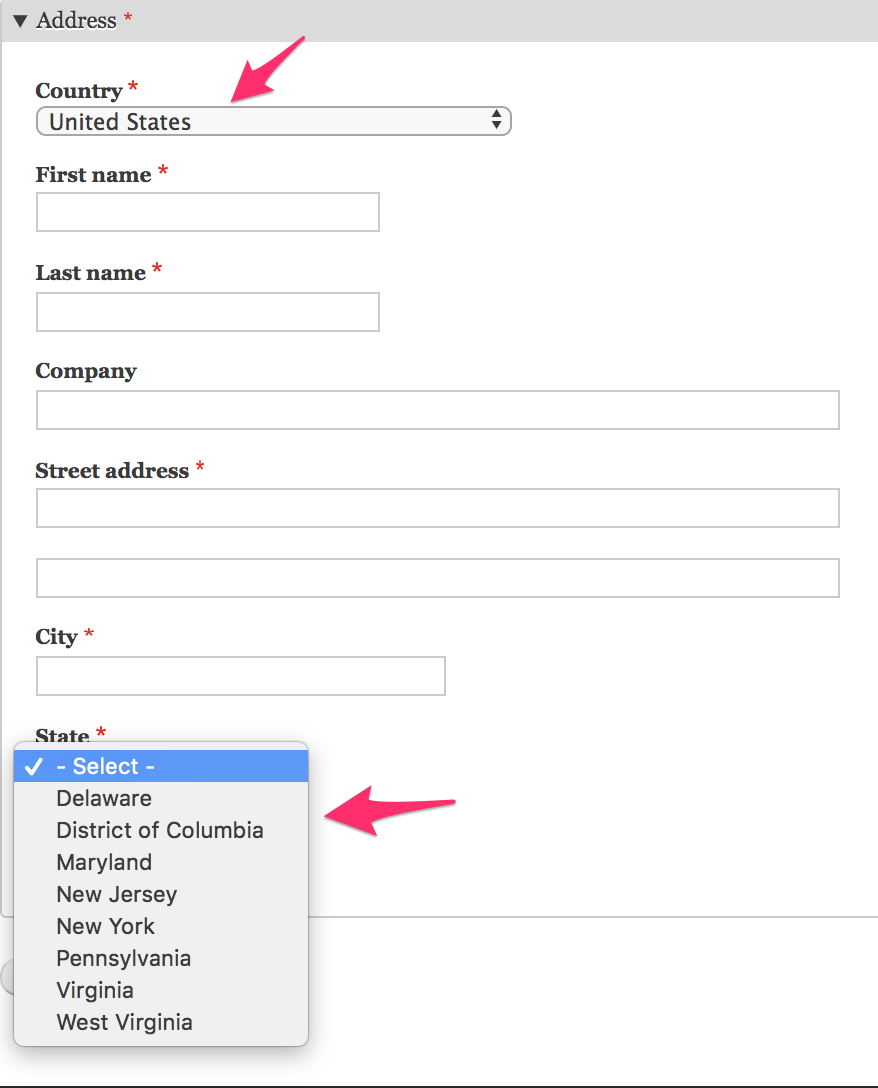
The default address widget uses the custom address form element. As a result, you cannot use hook_form_alter() or hook_field_widget_form_alter() directly. Instead, we'll use hook_form_alter() in combination with a #pre_render callback, in a custom module named mymodule.
Example
function mymodule_form_alter(&$form, FormStateInterface $form_state, $form_id) {
if (($form_id == 'profile_customer_edit_form') || ($form_id == 'profile_customer_add_form')) {
$form['address']['widget'][0]['address']['#pre_render'][] = 'mymodule_prerender';
}
function mymodule_prerender($element) {
if ($element['country_code']['#default_value'] == 'US') {
$include_states = ['', 'NY', 'NJ', 'PA', 'DE', 'MD', 'DC', 'VA', 'WV'];
$options = array_intersect_key($element['administrative_area']['#options'], array_flip($include_states));
$element['administrative_area']['#options'] = $options;
}
return $element;
}
Address entry
This documentation page describes how you can customize address fields as they appear on forms.
- Setting field overrides describes how to control which address field properties appear on forms and whether they are required.
- Altering address field properties on forms describes how to change field property labels and make other alterations.
- Setting initial values for address field properties describes how to set default values for address field properties.
Setting field overrides
For each address field property (First name, middle name, last name, etc.), you can specify an override setting. By default, the data in the Commerce Guys Addressing library is used to determine how field properties should be used for a specific country.
The options are:
| Setting | Behavior |
|---|---|
| Hidden | Field property will not be used. |
| Optional | A field property that is normally required will be optional. |
| Required | The field property will be required. This will only apply if the address format uses the field property. |
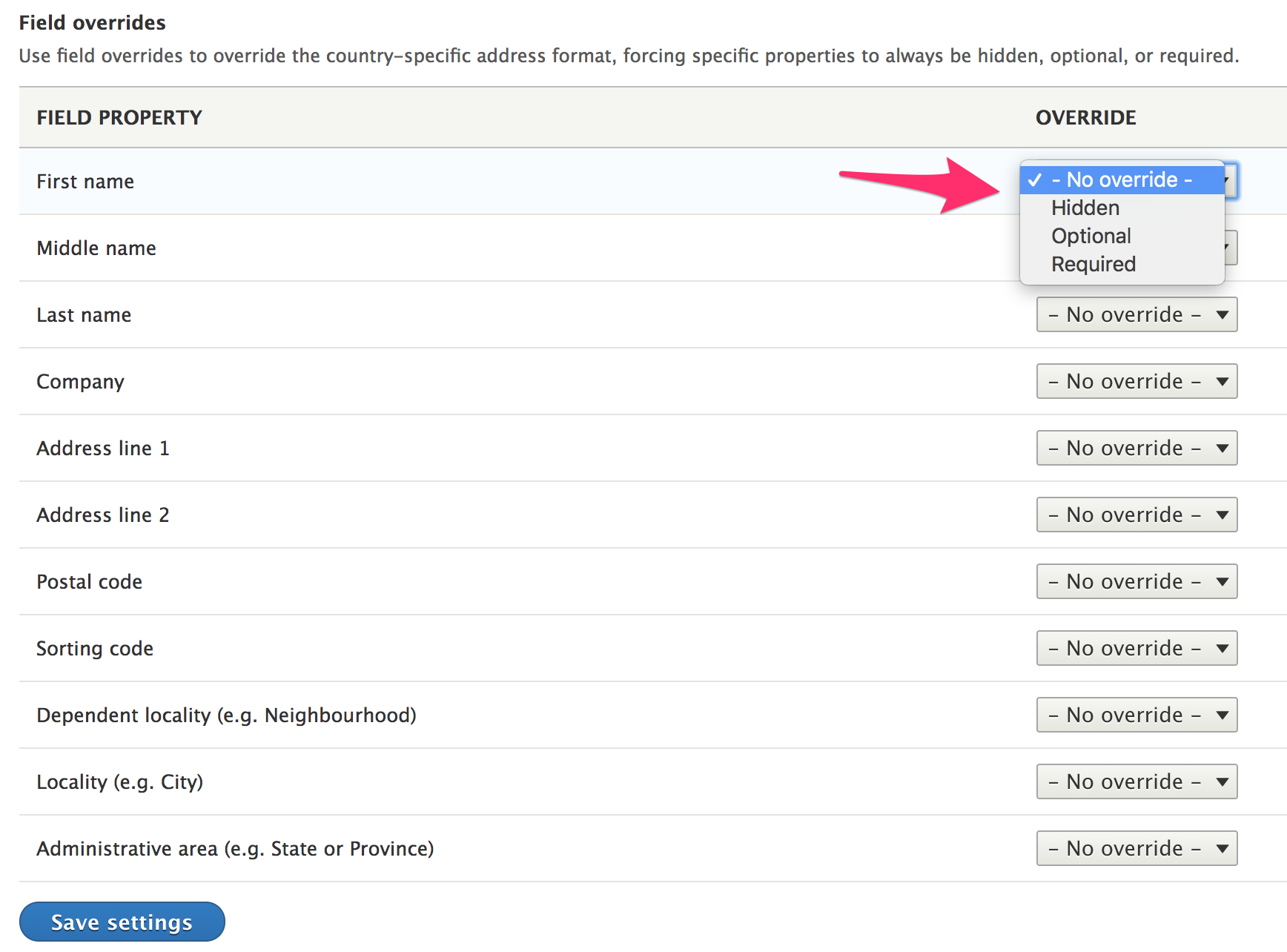
Administrative users can configure field override settings for an address field by navigating to a content entity type's Manage fields administrative page and then clicking on the address field's Edit operations link. Here, an address field named Test address field has been added to the Basic page content type. This page is located at /admin/structure/types/manage/page/fields:
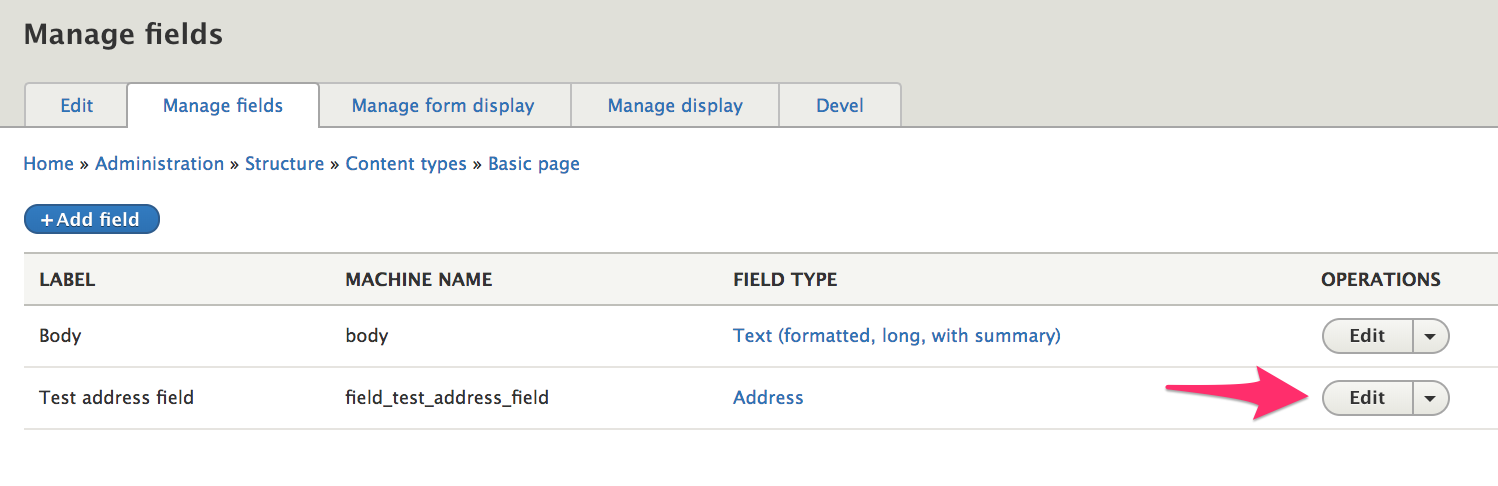
Field overrides for locked address fields
If your address field is locked, you won't be able to use the address field's Manage fields administrative page to set field overrides. However, you can implement hook_form_alter() to programmatically set override values.
For example, suppose you want to set overrides for the address field that appears on Customer profiles. Here we set override values for the organization, locality, and postal code field properties.
<?php
use Drupal\Core\Form\FormStateInterface;
function mymodule_form_alter(&$form, FormStateInterface $form_state, $form_id) {
if (($form_id == 'profile_customer_edit_form') || ($form_id == 'profile_customer_add_form')) {
$form['address']['widget'][0]['address']['#field_overrides'] = [
'organization' => 'required',
'locality' => 'optional',
'postalCode' => 'hidden',
];
}
}
Altering address field properties on forms
The default address widget uses the custom address form element. As a result, you cannot use hook_form_alter() or hook_field_widget_form_alter() directly. Instead, you need to add an #after_build callback to the address form element and then alter it from there.
Customize the Company field property
In this example, we'll make the following customizations to the Company field property: * Change the "Company" label to "Organization". * Change the textfield size from 60 to 30. * Make the field property required.
<?php
use Drupal\Core\Form\FormStateInterface;
function mymodule_form_alter(&$form, FormStateInterface $form_state, $form_id) {
if (($form_id == 'profile_customer_edit_form') || ($form_id == 'profile_customer_add_form')) {
$form['address']['widget'][0]['address']['#after_build'][] = 'mymodule_customize_address';
}
}
function mymodule_customize_address($element, $form_state) {
$element['organization']['#title'] = t('Organization');
$element['organization']['#size'] = 30;
$element['organization']['#required'] = TRUE;
return $element;
}
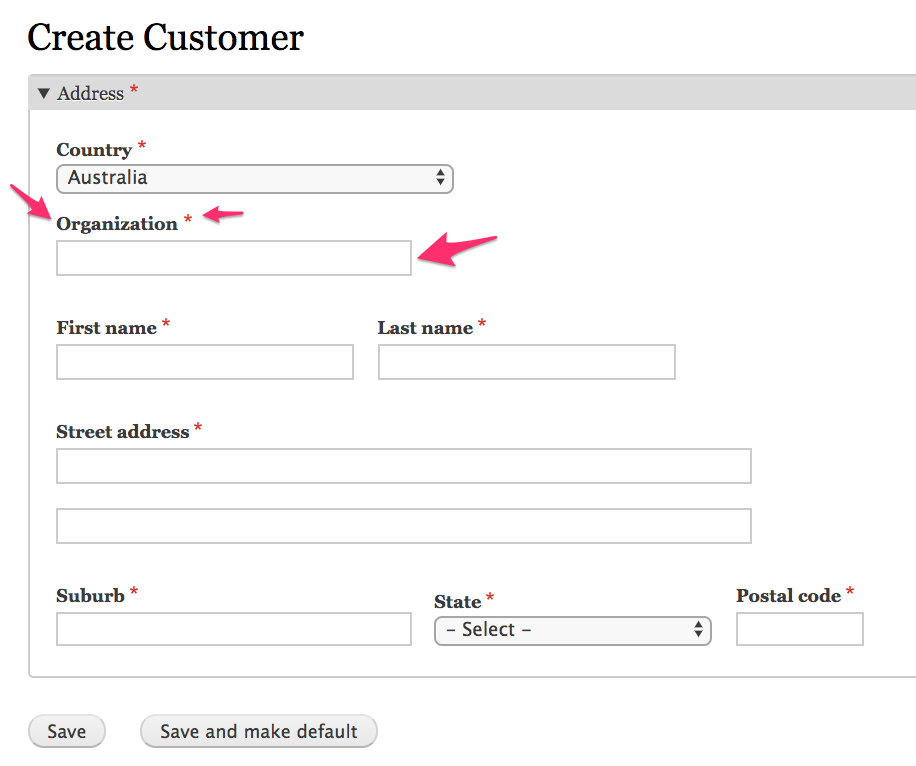
Customize the Street address field property
In this example, we'll change the default "Street address" label with separate labels for each of the two street address field properties. We can use the same mymodule_form_alter() from the first example with a new mymodule_customize_address():"
function mymodule_customize_address($element, $form_state) {
dpm($element['#field_overrides']);
$element['address_line1']['#title'] = t('Address line 1');
$element['address_line2']['#title'] = t('Address line 2');
$element['address_line2']['#title_display'] = 'before';
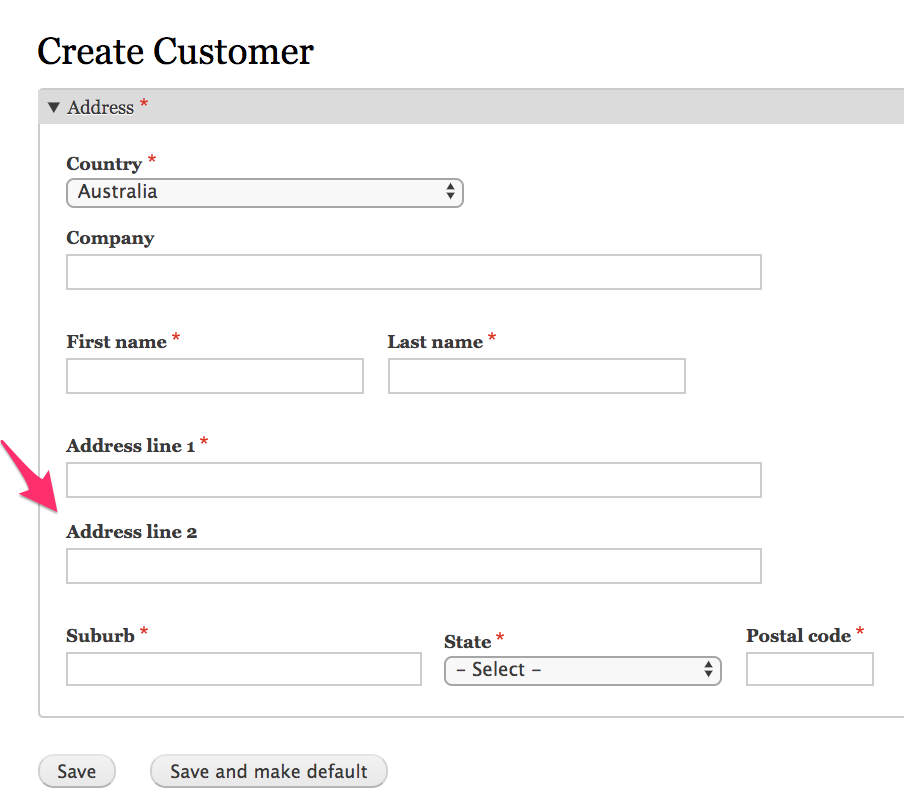
Setting initial values for address field properties
Note: onInitialValues is deprectated and no longer fires since version 1.5 @see the AddressEvents documentation.
The Address module provides an event that can be used to set initial values for address field properties. In this example, we'll create an event subscriber to set the default country to Australia, the suburb to New South Wales, and the city to Sydney.

Here is our complete event subscriber class (missing documentation):
<?php
namespace Drupal\mymodule\EventSubscriber;
use Drupal\address\Event\AddressEvents;
use Drupal\address\Event\InitialValuesEvent;
use Symfony\Component\EventDispatcher\EventSubscriberInterface;
class AustraliaDefaultEventSubscriber implements EventSubscriberInterface {
public static function getSubscribedEvents() {
$events[AddressEvents::INITIAL_VALUES][] = ['onInitialValues'];
return $events;
}
public function onInitialValues(InitialValuesEvent $event) {
$initial_values = [
'country_code' => 'AU',
'administrative_area' => 'NSW',
'locality' => 'Sydney',
];
$event->setInitialValues($initial_values);
}
}
Don't forget to add the event subscriber to your custom module's services.yml file and rebuild caches:
services:
mymodule.australia_subscriber:
class: Drupal\mymodule\EventSubscriber\AustraliaDefaultEventSubscriber
tags:
- {name: event_subscriber}
Address display
This documentation page describes how to customize how addresses are displayed. The Address module includes two formatters for displaying addresses: Default and Plain. If you require customizations that are not possible with either of these formatters, you can create your own custom field formatter plugin.
- Use the Default address formatter to display addresses in country-specific formats.
- Use the Plain address formatter to provide custom theming for addresses.
- Use the Postal Label Formatter Service to use standards required for automated mail sorting.
- Multilingual Considerations decribes how to override the language used to format addresses.
The Default address formatter
The Default formatter uses a repository of address format data (provided by the Commerce Guys Addressing Library) to format the display of an address. Google's Address Data Service is the data source for these address formats. The displayed format will closely match the ordering used on forms for entering the addresses. (The Country field always appears first on forms, even if it is displayed last in the correctly formatted adddress.)
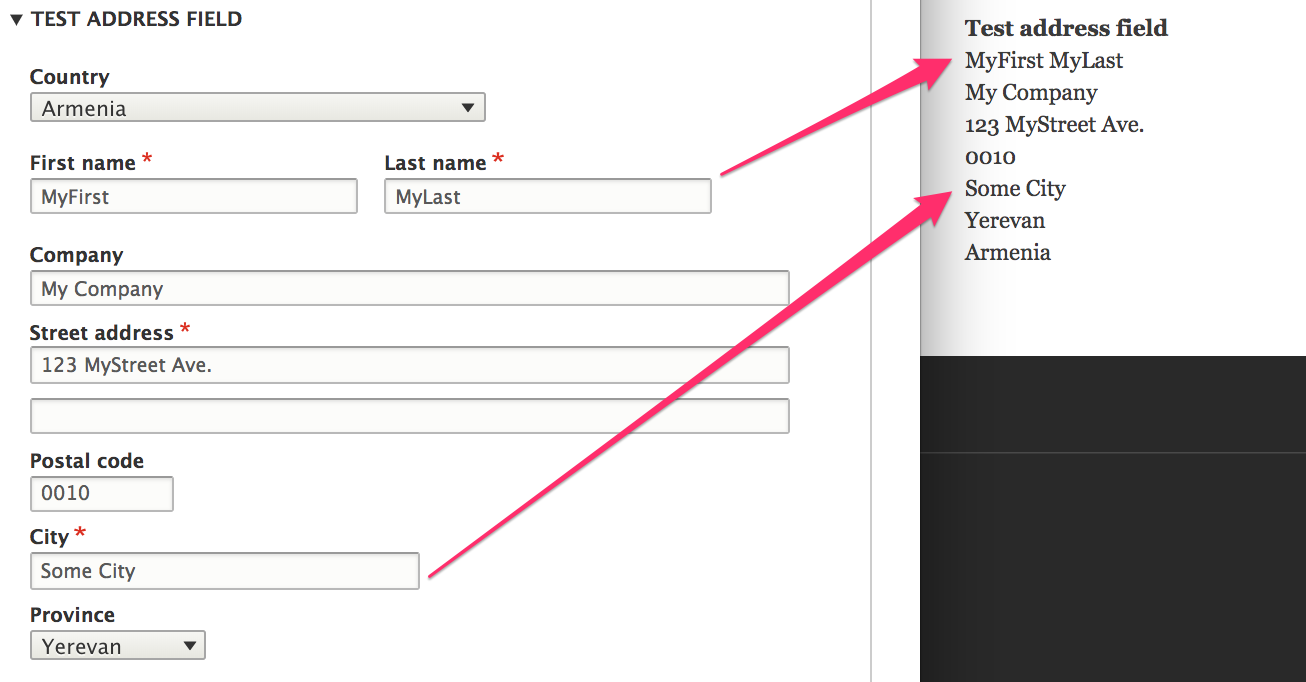
If you want to customize how addresses are displayed by the default address formatter, you can create a custom event subscriber to alter the address formats provided by the AddressFormatRepository. The Address formats documentation provides an explanation of address formats and example event subscriber code.
How do I hide the Country for domestic addresses?
The Default address formatter will display the country for all addresses, regardless of whether the address is international or domestic. One way to alter this behavior is to create a custom address field formatter plugin that extends the Default address formatter. In this example, we'll create a custom formatter that will display the Country for addresses in all countries except the United States.
This example assumes that we have already created a custom module, named mymodule. Well create a custom formatter plugin named AddressHideUSFormatter like this:
namespace Drupal\mymodule\Plugin\Field\FieldFormatter;
use Drupal\address\Plugin\Field\FieldFormatter\AddressDefaultFormatter;
/**
* Plugin implementation of the 'address_us_default' formatter.
*
* @FieldFormatter(
* id = "address_us_default",
* label = @Translation("Hide US"),
* field_types = {
* "address",
* },
* )
*/
class AddressHideUSFormatter extends AddressDefaultFormatter {
}
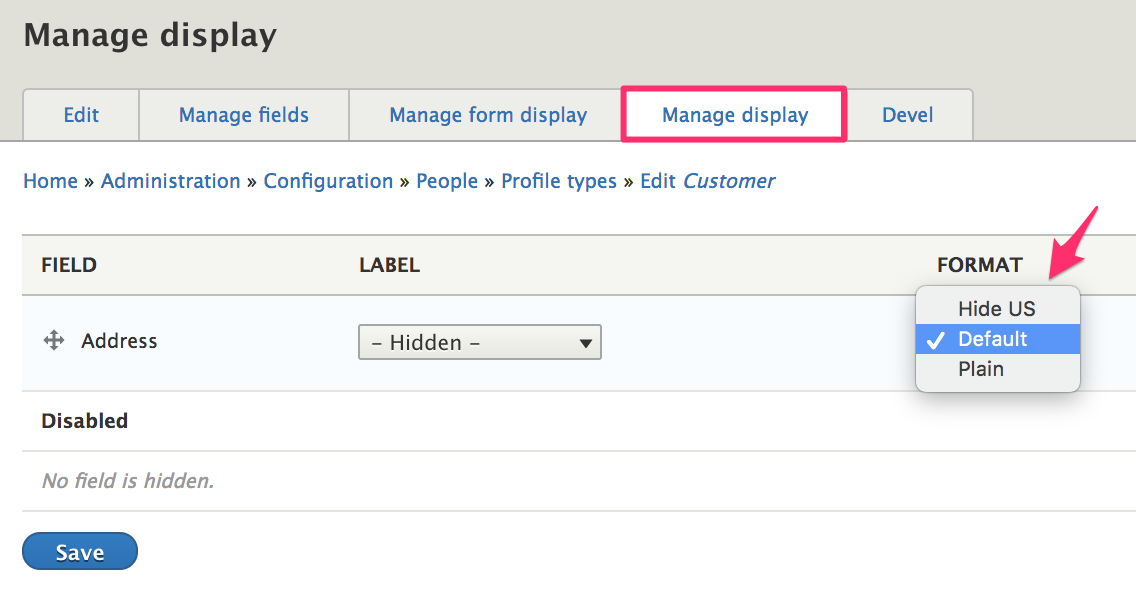
At this point, our custom formatter works exactly the same as the Default formatter. To customize its behavior, we'll override the postRender() method, since that is the method in which the country field gets added to the address format string. This is the relevant code:
if (Locale::matchCandidates($address_format->getLocale(), $locale)) {
$format_string = '%country' . "\n" . $address_format->getLocalFormat();
}
else {
$format_string = $address_format->getFormat() . "\n" . '%country';
}
All we'll do is add an extra condition, to modify the functionality for US addresses:
if ($address_format->getCountryCode() == 'US') {
$format_string = $address_format->getFormat();
}
To make this work for domestic addresses in other countries, just change the country code in the added condition. Our full postRender() method now looks like this:
public static function postRender($content, array $element) {
/** @var \CommerceGuys\Addressing\AddressFormat\AddressFormat $address_format */
$address_format = $element['#address_format'];
$locale = $element['#locale'];
// Add the country to the bottom or the top of the format string,
// depending on whether the format is minor-to-major or major-to-minor.
if ($address_format->getCountryCode() == 'US') {
$format_string = $address_format->getFormat();
}
elseif (Locale::matchCandidates($address_format->getLocale(), $locale)) {
$format_string = '%country' . "\n" . $address_format->getLocalFormat();
}
else {
$format_string = $address_format->getFormat() . "\n" . '%country';
}
$replacements = [];
foreach (Element::getVisibleChildren($element) as $key) {
$child = $element[$key];
if (isset($child['#placeholder'])) {
$replacements[$child['#placeholder']] = $child['#value'] ? $child['#markup'] : '';
}
}
$content = self::replacePlaceholders($format_string, $replacements);
$content = nl2br($content, FALSE);
return $content;
}
Lastly, we need to add two additional use statements for the postRender() method:
use CommerceGuys\Addressing\Locale;
use Drupal\Core\Render\Element;
Now the Hide US address formatter will only show countries for non-US addresses.
The Plain address formatter
The Plain formatter also relies on the addressing library data but only to get the subdivision code and name values, since the Plain formatter doesn't actually format the addresses; instead, the Plain formatter uses the address-plain.html.twig twig template for the actual address formatting.
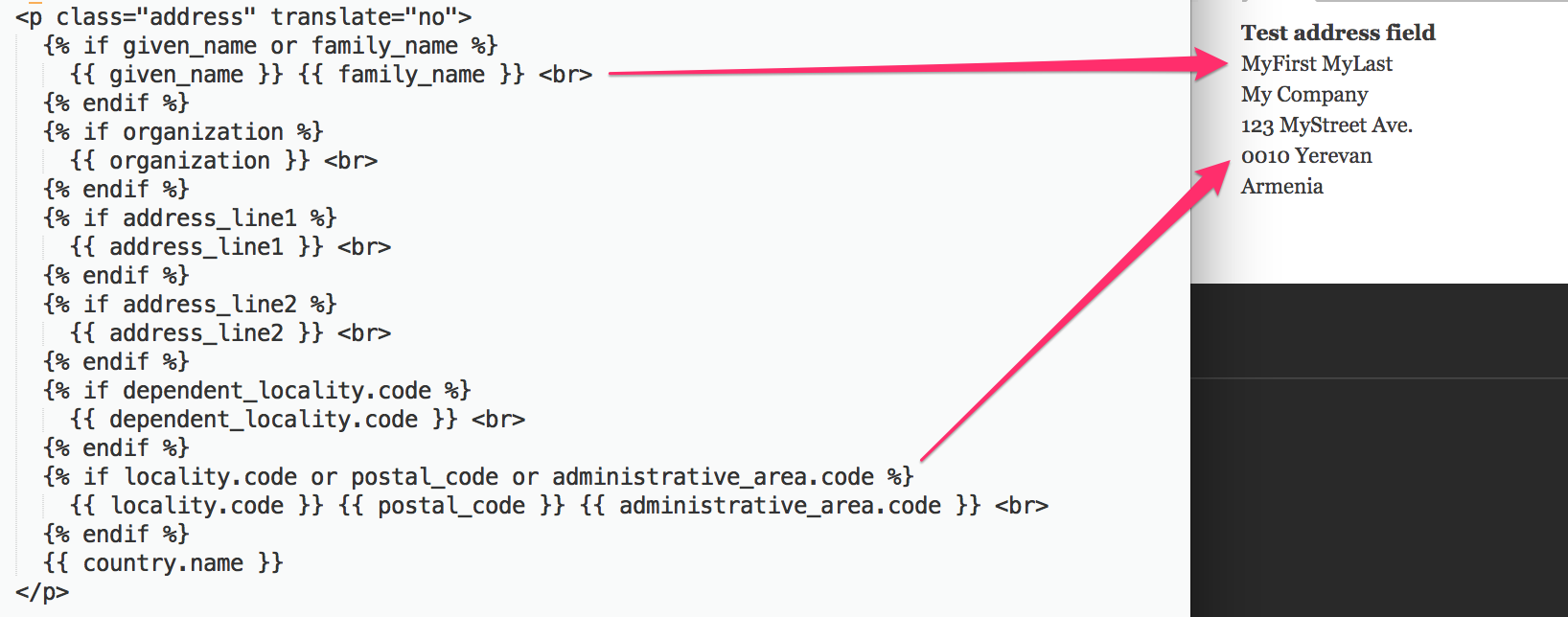
As you can see, this default twig template does not do a very good job of properly formatting this particular address. The City field isn't even displayed! In most cases, you will want to use the Defaultformatter so that you can rely on the data in the Commerce Guys Addressing Library. However, if you want to precisely control the layout of your addresses, you can create your own twig template for the Plain address formatter as part of a custom theme. Theming is an advanced topic beyond the scope of this Drupal Commerce documentation guide. For an overview, please see the Theming Drupal Guide on Drupal.org.
Available theme variables
- given_name: Given name.
- additional_name: Additional name.
- family_name: Family name.
- organization: Organization.
- address_line1: First address line.
- address_line2: Second address line.
- postal_code: Postal code.
- sorting_code: Sorting code.
- country.code: Country code.
- country.name: Country name.
Subdivision field variables
For address fields that can be defined as part of a subdivision (administrative area, locality, and dependent locality), the theming is a little trickier. If one of these fields is not defined in the country's subdivision data, then you should use its basic variable:
- dependent_locality: The dependent locality.
- locality: The locality.
- administrative_area: The administrative area.
For the example above, to make the missing City field appear, we'd need to use {{ locality }} instead of {{ locality.code }} in our twig template.
If a subdivision was entered, the array will always have a code. If it's a predefined subdivision, it will also have a name. The code is always preferred. These subdivision variables are:
- dependent_locality.code: Dependent locality code.
- dependent_locality.name: Dependent locality name.
- locality.code: Locality code.
- locality.name: Locality name.
- administrative_area.code: Administrative area code.
- administrative_area.name: Administrative area name.
Postal Label Formatter Service
In the Default address formatter section, we created a relatively simple custom address field formatter to remove the country field from domestic address displays. If you need a custom formatter with more complex functionality, perhaps for postal/shipping labels, you might want to take a look at the PostalLabelFormatter service, provided by the Commerce Guys Addressing library and included in the Address module.
The PostalLabelFormatter service is an address formatter that uses standards required for automated mail sorting. It takes care of uppercasing fields where required by the format and differentiating between domestic and international mail. In the case of domestic mail, the country name is not displayed at all. In the case of international mail, the postal code is prefixed with the destination's postal code prefix, and the country name is added to the address in both the current locale and English.
For a usage example of this service, see the AddressToGeo class in the Geolocation Address Link module.
Multilingual considerations
Some countries use separate address formats for the local language vs. other languages. For example, China uses major-to-minor ordering when the address is entered in Chinese, and minor-to-major when the address is entered in other languages. This means that the address must remember which language it was entered in, to ensure consistent formatting later on.
It is possible to override the used language via field settings, in case the language is always known (e.g. a field storing the "english address" on a chinese article). This option will appear on the Settings administrative page for the address field, on multilingual sites. Use this setting to ensure that entered addresses are always formatted in the same language.
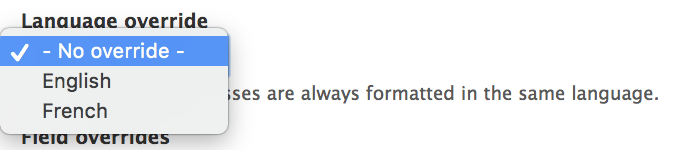
Zones and territories
Note
We need help filling out this section! Feel free to follow the edit this page link and contribute.
Links and resources:
- For more information on the Commerce Guys Addressing library and its data model, see its README file
- Wikipedia page on Administrative division (country subdivision)
- Drupal 8 documentation: Create a custom field formatter
- Discussion and example of a custom address formatter: Pretty field formatter